Even if you consider yourself to be somewhat tech-savvy and know yourself around your computer, you’d be surprised to find out that there may be some tricks which you never knew. What’s more, these simple procedures will make your day-to-day use that much easier, shaving valuable seconds off your overall workflow.
Below is a short rundown of some of these tricks we believe will help you the most.
Disabling Programs Running at Startup
If you find that your computer is taking a long time to boot up, it’s probably because you have too many programs running at startup. There are other reasons, but this one is among the most common.
Anyway, it’s a pretty straightforward procedure to disable the programs running at startup. Do, however, keep in mind that other applications may need some of these processes you may have installed, so, research each of them, individually.
- Windows – Open the task manager (Ctrl + Shift + Esc), go to the Startup tab, and you’ll have the entire list of programs there. Right click on them and hit Disable.
- macOS – Go to System Preferences – Users & Groups – Select your user and click the Login Items tab. You’ll be able to disable or hide all startup applications from there.
Deleting an Entire Word
If you’re writing consistently, you’ll know how annoying it is to remove things. Say, if you’ve written one or more words that have typos, you’ll have to press the Backspace key and hold it pressed, or click on it repeatedly. But if you press Ctrl + Backspace, you’ll delete the entire word behind the word. Though this isn’t much, it will save you a lot of time throughout the day.
Password-Protect Files
There’s also an easy-to-do and straightforward way of password-protecting specific files on your computer. You can do this by creating an encrypted archive. Most of us already have WinRAR (Windows), or The Unarchiver (Mac) installed on the computer. When we create a new archive with these programs or an equivalent, there’s the option of adding password protection. Just highlight the files you want to archive, right click on them, press Add to archive and Set Password.
Reopen a Closed Tab
Say you were browsing the internet and accidentally close a tab. You can quickly bring it back by pressing Ctrl + Shift + T (Windows) or Cmd + Shift + T (Mac). It will reopen the most recently closed tab and get you back to what you were doing before.
Snapping your Windows
You can quickly rearrange the windows on your screen for better visualization by pressing the Windows Key + The Arrow Keys. Similarly, you can press Shift + Windows Key + Arrow Keys to jump various windows to a different monitor. By pressing the Window Key + P, you can quickly set up a second display monitor or projector.
Windows God Mode
Windows provides its users with a more centralized form of Control Panel for its users, allowing them to more easily change the settings of their computer from everything including desktop background, scheduling various tasks, create disk partitions, setting up a VPN, etc.
All you need to do is to create a new folder with the exact name God Mode.{ED7BA470-8E54-465E-825C-99712043E01C}. You copy-paste this highlighted name, and the new folder’s icon will look similar to that of the Control Panel. From here, you can tweak all sorts of settings.
Conclusion
We hope that these examples presented here will make your day-to-day use of your computer more relaxed and will streamline your work. But if you want to become serious about IT, MyComputerCareer will help you out. We will provide you with the necessary training for numerous IT specializations. Contact us today for more information.
About MyComputerCareer
Based in Holly Springs, North Carolina, MyComputerCareer, Inc. is an innovative adult technical school with courses taught online and at its seven campuses in Indiana, Ohio, North Carolina and Texas. Students who complete MyComputerCareer’s rigorous Information Technology courses may earn up to 13 highly valuable IT Certifications in areas ranging from Operating Systems to Computer Networks and Cyber Security, certificates often required even for those with four-year college degrees. In addition, these courses form the foundation for students interested in obtaining an Associate’s degree from MyComputerCareer.
GI Bill® is a registered trademark of the U.S. Department of Veterans Affairs (VA). More information about education benefits offered by VA is available at the official U.S. government Web site at https://www.benefits.va.gov/gibill.
Check MyComputerCareer Out!
Want to see more? Or are you looking for IT certifications like CompTIA A+, CompTIA Net+, CompTIA Server+, CompTIA Server+, CCNA, CCENT, Microsoft Certified Professional (MCP), CEH and others? Come on over and check us out!